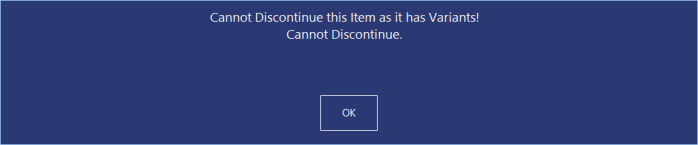
Parent Stock Items cannot be Discontinued while the Parent Stock Item contains Variants (child items).
Attempting to Discontinue a Parent Stock Item while it is still linked to Variant Items will trigger a "Cannot Discontinue this Item as it has Variants! Cannot Discontinue" prompt.
To remove the Stock Item that has Variants, all Variant Stock Items linked to that item will need to be unlinked via the Variants tab.
Once Variants have been unlinked, the Parent Stock Item can then be Discontinued by selecting the Stock Item from the Stock Items grid and selecting the "Discontinue" button on the left-hand side.
If the Item needs to be deleted completely, press the "Discontinued" button on the bottom-left corner of the Stock Items grid and press the "Discontinued" button.
Then select the Discontinued Item from the Discontinued list and press the "Delete" button on the left-hand side.
A warning prompt will be displayed.
Accept the warning prompt to continue with the deletion of the item.
To Discontinue a Variant Stock Item, expand the Parent Item by pressing the dropdown arrow next to the Parent Stock Item.
After expanded, select the Variant Stock Item to Discontinue then press the "Discontinue" button on the left-hand side.
If the Item needs to be deleted completely, press the "Discontinued" button on the bottom-left corner of the Stock Items grid and press the "Discontinued" button.
Then select the Discontinued Item from the Discontinued list and press the "Delete" button on the left-hand side.
A warning prompt will be displayed.
Accept the warning prompt to continue with the deletion of the item.